Blu TANK User Manual
Browse online or download User Manual for Telephones Blu TANK. Blu TANK User manual
- Page / 26
- Table of contents
- BOOKMARKS
- TANK 4.5 USER MANUAL 1
- Table of Contents 2
- Safety Information 3
- Toxic Chemicals 4
- Explosion Hazard 4
- Accessories and Batteries 4
- SOS Emergency Calls 4
- 5
- Installation and Charging 6
- Memory Card Installation 8
- Memory Card Removal 8
- Call Functions 10
- Contacts 12
- Messaging 14
- To read an SMS: 15
- Internet Browser 16
- Settings 16
- Turn on Wi-Fi 17
- Add and Delete Wi-Fi 17
- Network Operator 18
- Application Programs 20
- Edit Activities 21
- Delete Activities 21
- Add an Alarm Clock 21
- Alarm Clock Settings 22
- Camera 23
- Play List 24
- Network Connections 25
- Phone Considerations 26
Summary of Contents
1 TANK 4.5 USER MANUAL
10 card will be locked automatically which can be unlocked by entering the PUK code correctly. The PIN code is related to the SIM card rather than th
11 Make an international call: Enter the country code, district number and telephone number (without a space) and press the dial key on the touch sc
12 Call Logs Access the call log to find the logs of all ca
13 Import/Export Press Menu key-> Import/Export: The c
14 Enter a contact and press the Menu key-> Delete Contact . Messaging Write an SMS (MMS)
15 The phone will ring or vibrate and will display a notification icon in the status bar when receiving a new SMS. Note: To change the notification s
16 Press the “Menu” in the SMS Conversation List interface and select “Setting” to modify the SMS settings Internet Browser Enable Browser
17 phone will search and connect to a Wi-Fi the network automatically. If the WLAN connection is not available, you may use GPRS/HSPA connection. N
18 Press Settings -> Wireless and Networks -> Wi-Fi Settings -> Add Wi-Fi Network. Enter the available network SSID and select its safety ty
19 You can adjust the display brightness as required. You may enable/disable the “Auto-Rotate Screen” function to set animation. Safety
2 Table of Contents Safety Information 3 Appearance and Key Functions 5 Installation and Charging 6 Safety Password 9 Call Functions 10 Contact
20 Date and Time Set the date and t
21 Edit Activities Select a calendar date in the calendar interface to enter the event interface. Once in the event interface, press the edit icon
22 2. If you have set one or several alarm clocks, click on the alarm clock icon in the left to disable or enable the alarm clocks. Alarm Clock Setti
23 Press Application Menu -> Gallery. Click on the picture thumbnail to view a picture. You may double-press the picture to zoom in/out, slide lef
24 Music Copy Files to Memory Card Connect the phone to a PC via a USB ca
25 Network Connections USB Mode
26 Phone Considerations 1. The phone is an IP67 waterproof cell phone, which can meet the waterproof and dust proof requirements of a normal living e
3 Safety Information Please carefully read the terms below: Use Safely Do not use your mobile phone where it might cause danger. Transportation Safet
4 Toxic Chemicals Do not use your mobile phone around fuels or chemicals. Explosion Hazard Please observe related limitations and do not use your mob
5 Appearance and Key Functions Receiver Speaker Battery Cover USB Camera Power Headphones LCD Menu Back Home Volume
6 Installation and Charging Battery Removal and Installation The phone battery may be removed
7 2. Place the battery cover slightly on the phone body and press the cover downward as per the direction shown in Figure 6 until it is fully engage
8 SIM card Installation and Removal The metal contact surface of the SIM card may b
9 Note: Please power off the phone before memory card removal. Otherwise, documents transmitted to the phone may be lost or the phone may not work n


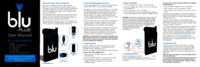

 (7 pages)
(7 pages) (4 pages)
(4 pages)







Comments to this Manuals